*This article contains some promotional material.
Summary of how to create a moving callout in Filmora 13 (Fimora 13)
In this article.Filmora13This section explains how to create a callout that moves with
Filmorain order toFull 30-day money back guarantee from purchase.So, you can try it out risk-free.
If you actually try Filmora and don't like it, just send a simple "Please refund." via the contact form on the official website and you will receive a full refund.
Filmoraalso offers discount campaigns from time to time.For the latest discount information, link belowPlease check it out from the following page.
↓arrow (mark or symbol)
Click here for the official Filmora website
30-day money-back guarantee now!
Filmora13(フィモーラ13)で動く吹き出しの作り方
Click [Import media files here
[Click "Import media files here.
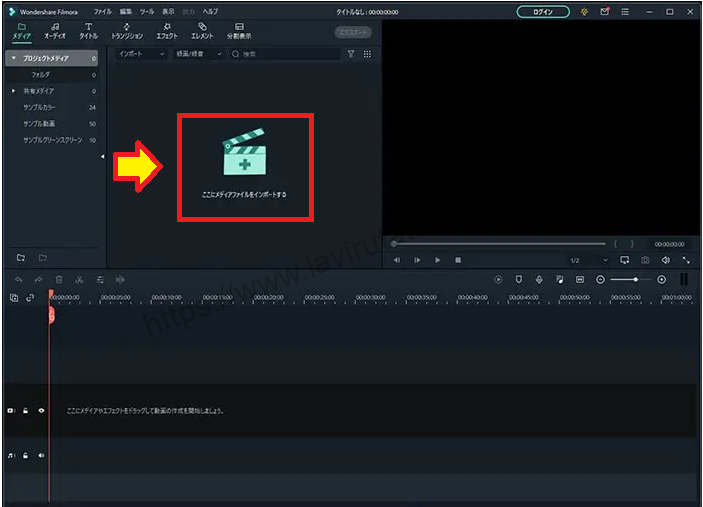
Select the video material to which you want to add subtitles, and click [Open].
When the window appears, select the video material you wish to add subtitles to and click "Open. To select multiple videos, hold down [Ctrlr] on the keyboard while clicking.

The selected video file is now loaded into Filmora.

Click [Title] on the Editing Functions tab.
Click on "Titles" in the Editing Functions tab.

[Click on "Cartoon Style," then click onSelect Callouts
[Click on "Cartoon Style," then click onSelect the callout pack.

Once you have decided on a callout pack, drag and drop it onto the timeline
Once you have decided on a callout pack, drag and drop it onto the timeline.

Double-click [Callout Pack] on the track
Double-click on the "Callout Pack" of the track.

Double-click [Callout Pack] and select [Advanced Editing
[Double-click "Callout Pack" and select "Advanced Editing.

Edit Callouts
[Uncheck "Fill" and change the size of the "Shape Border" to 22.

layer switching
Drag the left edge of the track and replace it so that the text is on top and move it to the center of the callout.

Editing Text
Edit the text in the callout.
[In the "Enter text" area, enter "content".

Animation Settings
Select animation.
Add animations to make your callouts move.
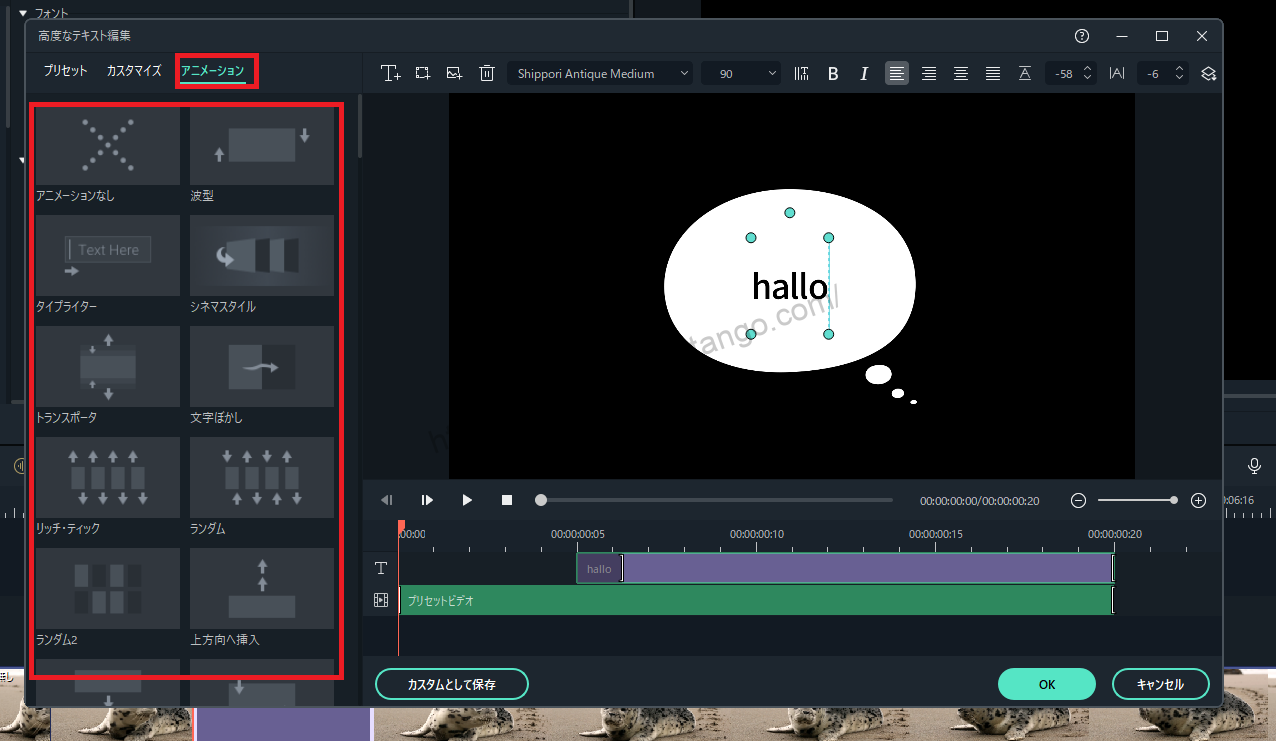
Select the animation and click "OK
Select the animation and click "OK.

ここで、Filmora13(フィモーラ13)で動く吹き出しの作成は完了です。
↓arrow (mark or symbol)
Click here for the official Filmora website
30-day money-back guarantee now!
summary
この記事では、Filmora13(フィモーラ13)で動く吹き出しの作り方について解説しました。
Filmorain order toFull 30-day money back guarantee from purchase.So, you can try it out risk-free.
If you actually try Filmora and don't like it, just send a simple "Please refund." via the contact form on the official website and you will receive a full refund.
Filmoraalso offers discount campaigns from time to time.For the latest discount information, link belowPlease check it out from the following page.
↓arrow (mark or symbol)
Click here for the official Filmora website
30-day money-back guarantee now!