*This article contains some promotional material.
Summary of how to use cube transitions in Filmora 13
In this article.Filmora13This section explains how to use cube transitions in
Filmorain order toFull 30-day money back guarantee from purchase.So, you can try it out risk-free.
If you actually try Filmora and don't like it, just send a simple "Please refund." via the contact form on the official website and you will receive a full refund.
Filmoraalso offers discount campaigns from time to time.For the latest discount information, link belowPlease check it out from the following page.
↓arrow (mark or symbol)
Click here for the official Filmora website
30-day money-back guarantee now!
Filmora13(フィモーラ13)でのキューブトランジションの使い方
How to add cube transitions
Importing Videos
Select a video and drag & drop it into Filmora's media area.

Select a file and add it to the lower timeline view
Select the file you just added and add it to the lower timeline view.

Click [Transition
Click [Transitions].

Click [Transition] and select [Besic
[Click on "Transition" and select "Besic.

Select [Besic] and click [Cube
[Select "Besic" and click "Cube.

Click [Cube], drag & drop it on a clip on the timeline
Click [Cube] and drag & drop it onto a clip in the timeline.

Transitions are applied to this section.

Here, the cube is matched to the video.

How to delete cube transitions
Selecting Cube Transitions
Select a cube transition.

Select Cube TransitionTrash IconClick on
Select Cube TransitionTrash Iconto remove the transition.
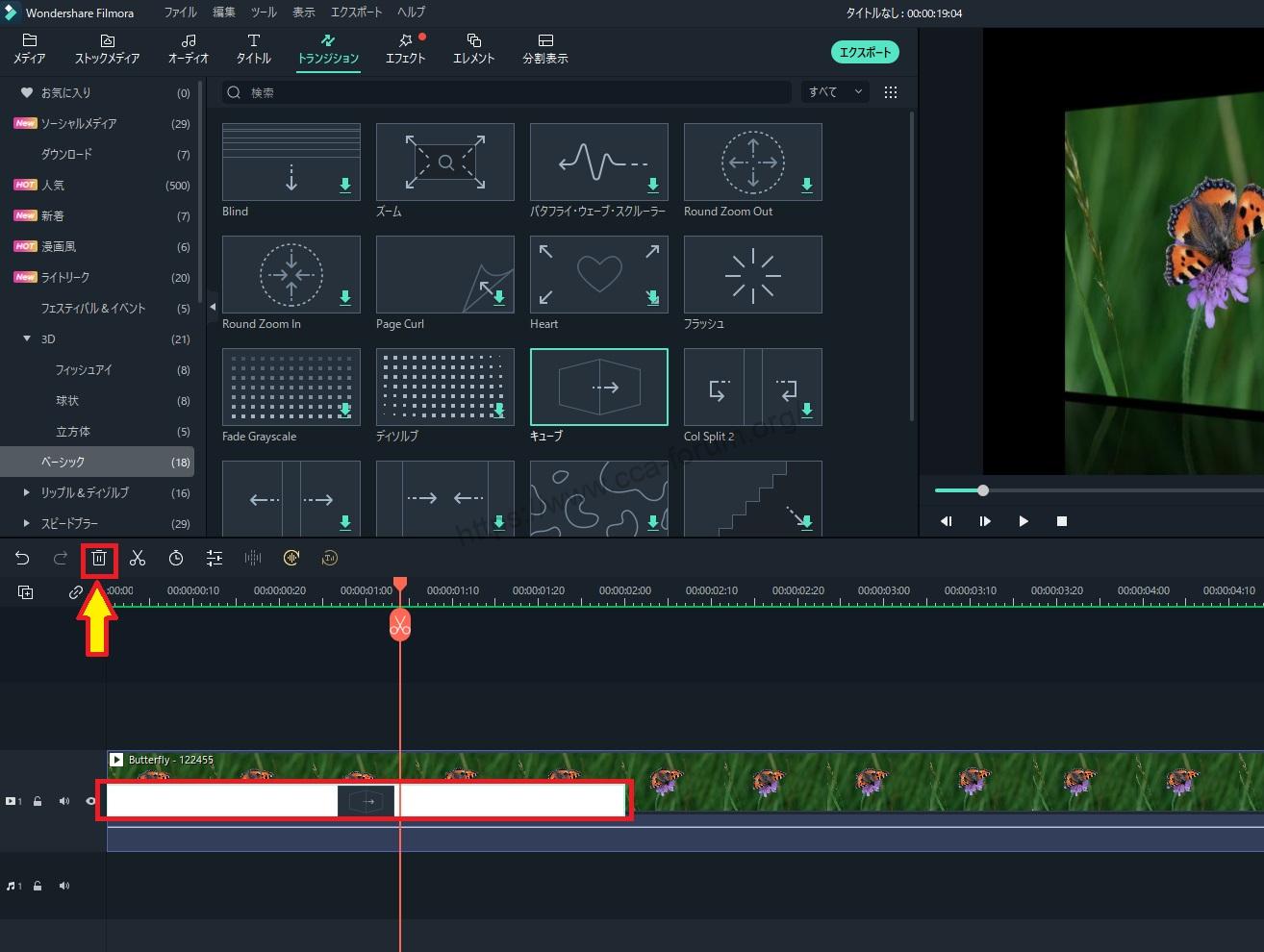
cubeHow to change the length of transitions
cubeDouble-click on a transition
cubeDouble-click the transition.

Specify a numerical value
Specify a numerical value.
Units are from left to right [hours:minutes:seconds:frames].

[Click "Apply to All" to apply the changes to allcubeThe length of transitions can be changed at the same time.

Specify a numerical value and pressClick [OK
[Click "OK" to apply the settings.

↓arrow (mark or symbol)
Click here for the official Filmora website
30-day money-back guarantee now!
summary
この記事では、Filmora13(フィモーラ13)でのキューブトランジションの使い方について解説しました。
Filmorain order toFull 30-day money back guarantee from purchase.So, you can try it out risk-free.
If you actually try Filmora and don't like it, just send a simple "Please refund." via the contact form on the official website and you will receive a full refund.
Filmoraalso offers discount campaigns from time to time.For the latest discount information, link belowPlease check it out from the following page.
↓arrow (mark or symbol)
Click here for the official Filmora website
30-day money-back guarantee now!