*This article contains some promotional material.
Summary of countermeasures against slow operation of Filmora 13
In this article.Filmora13This section describes how to countermeasure when the operation of the system is slow.
Filmorain order toFull 30-day money back guarantee from purchase.So, you can try it out risk-free.
If you actually try Filmora and don't like it, just send a simple "Please refund." via the contact form on the official website and you will receive a full refund.
Filmoraalso offers discount campaigns from time to time.For the latest discount information, link belowPlease check it out from the following page.
↓arrow (mark or symbol)
Click here for the official Filmora website
30-day money-back guarantee now!
Filmora13(フィモーラ13)の動作が重い時の対策方法
Check GPU settings
Changing the GPU settings in [Filmora] can make it run lighter.
Select "File" in the upper left corner of the screen and click "Settings
Select "File" in the upper left corner of the screen and click "Settings.
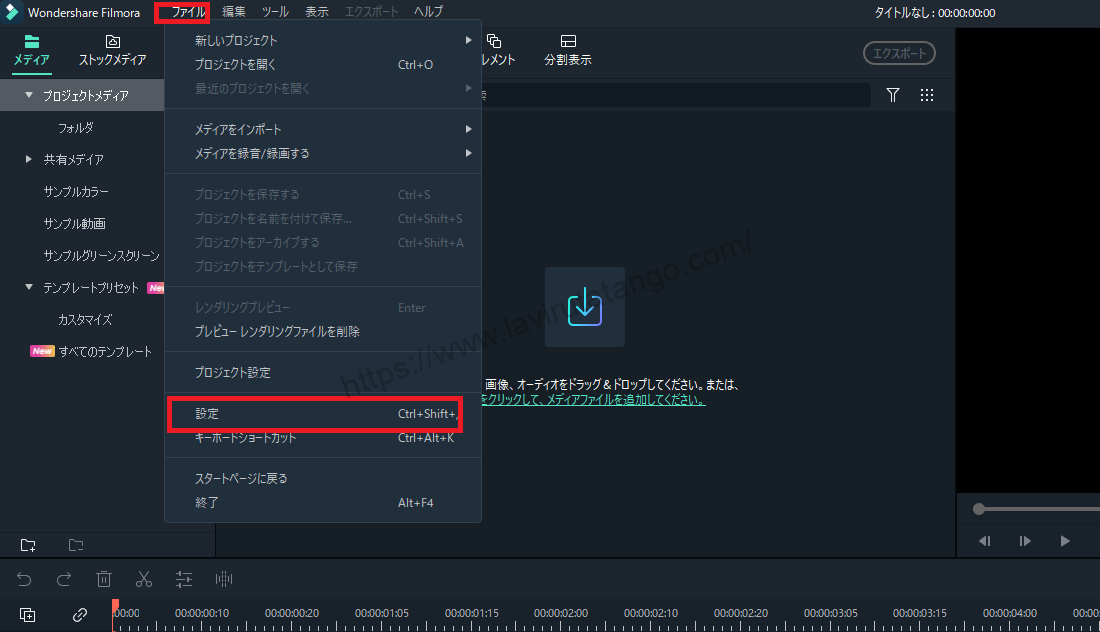
Select "Performance" on the settings screen that appears.
Select "Performance" on the settings screen that appears.

Confirm that there are two check items in the [GPU] section of the screen
In the [GPU] section of the screen, you will see two check items.
If not checked here, check both.

After the change is made, it is activated by restarting (closing the software and starting it up again).
Check the Create Proxy File item.
It is recommended that you also check the [Proxy] checkbox at the bottom of the GPU.

A proxy file is a heavy file that interferes with operation, and replacing it with another light file has the effect of lightening operation.
When exporting, the original file is converted to the exported file, so there is no need to worry about affecting image quality.
Rendering previews for smooth playback
Press [Preview Rendering (button)] on the left side of the video to optimize the video (image) to flow smoothly.

Notes on preview rendering
Rendering optimizes the video (image) to flow smoothly, but each time you render, that file accumulates more and more.
So, if you use the rendering function a lot, the operation may become slow due to the accumulation of more and more optimized files.
Delete files frequently when you no longer use them!
[Click on "Delete Preview Rendering File" in the menu that appears when you click on "File".

Just click [Delete Preview Rendering File] and you're good to go!
Change image quality to lighten operation
Click on the area labeled [1/2] directly below the image.

You can see there are several from [Full] to [1/8].
The closer to full, the better [heavier] the image quality is, so setting to [1/4] to [1/8] will lighten the operation instead of making the image rougher.
↓arrow (mark or symbol)
Click here for the official Filmora website
30-day money-back guarantee now!
summary
In this article.Filmora13This section explained how to counteract the slow operation of the
Filmorain order toFull 30-day money back guarantee from purchase.So, you can try it out risk-free.
If you actually try Filmora and don't like it, just send a simple "Please refund." via the contact form on the official website and you will receive a full refund.
Filmoraalso offers discount campaigns from time to time.For the latest discount information, link belowPlease check it out from the following page.
↓arrow (mark or symbol)
Click here for the official Filmora website
30-day money-back guarantee now!