*This article contains some promotional material.
How to create a DVD using Filmora 13 (Fimora 13)
In this article.Filmora13This section describes how to create DVDs using
Filmorain order toFull 30-day money back guarantee from purchase.So, you can try it out risk-free.
If you actually try Filmora and don't like it, just send a simple "Please refund." via the contact form on the official website and you will receive a full refund.
Filmoraalso offers discount campaigns from time to time.For the latest discount information, link belowPlease check it out from the following page.
↓arrow (mark or symbol)
Click here for the official Filmora website
30-day money-back guarantee now!
How to create a DVD using Filmora13 (Fimora)
Click the [Export] button on the main screen
After editing the video, click the "Export" button on the main screen.

Select DVD from the list of icons on the left side.
[Click the "Export" buttonThen you will see several icons on the left side.

Various items can be selected for output.
Various items can be selected for output.
Click here to switch to the DVD creation screen, where you can create a DVD after detailed settings are made and output.

aspect ratio
Aspect ratio is the ratio of the height and width of the screen.
television standard
This item refers to [the standard used for LCD TVs]. Basically, it is OK to recognize that only [NTSC] is used in Japan.
encode mode
CBR and VBR are available in Filmora.
- CBR: A method of encoding data so that the data transmission rate value is constant.
- VBR: Encoding method that allows variable transmission rate values
Basically, the default value [CBR] is fine.
Video quality
There are three video quality items to choose from: [Highest Quality], [High Quality], and [Standard Quality].
The higher the quality, the more accurate the video output. On the other hand, the higher the quality, the larger the video size. For longer videos, the number of discs can be saved by adjusting the picture quality aspect.
DVD disc type
There are several types of DVDs. For example, the difference between [D5] and [D9] is capacity.
The maximum capacity of [D5] is 4.7 GB, which is called a single-sided, single-layer DVD. On the other hand, [D9] has a maximum capacity of 8.5 GB and is called a dual-layer DVD. [D9] can store a movie approximately twice as long as [D5].
However, once a DVD is burned, no further postscriptions are possible. Therefore, it is recommended to use a DVD disc with a capacity appropriate for the size of the video.
If you only want to burn to DVD, check only [Burn to DVD].
As for the last "Output Settings," if you only want to burn to DVD, simply check the "Burn to DVD" checkbox.

Click [Output] in the lower right corner of the screen
When everything is ready, just click on "Output" in the lower right corner of the screen.
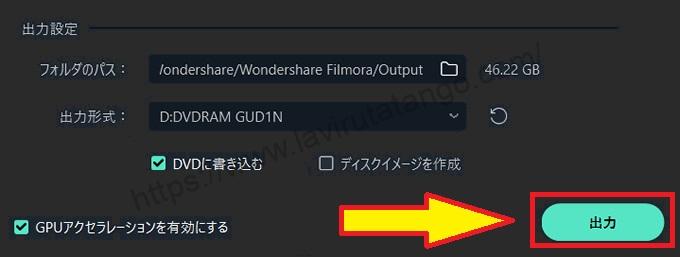
Here, DVD creation is complete using Filmora13 (Fimora).
↓arrow (mark or symbol)
Click here for the official Filmora website
30-day money-back guarantee now!
summary
In this article.Filmora13This section explained how to create DVDs using the
Filmorain order toFull 30-day money back guarantee from purchase.So, you can try it out risk-free.
If you actually try Filmora and don't like it, just send a simple "Please refund." via the contact form on the official website and you will receive a full refund.
Filmoraalso offers discount campaigns from time to time.For the latest discount information, link belowPlease check it out from the following page.
↓arrow (mark or symbol)
Click here for the official Filmora website
30-day money-back guarantee now!