*This article contains some promotional material.
Summary of how to use Filmora 13's auto-montage feature
In this article.Filmora13This section explains how to use the auto-montage function of
Filmorain order toFull 30-day money back guarantee from purchase.So, you can try it out risk-free.
If you actually try Filmora and don't like it, just send a simple "Please refund." via the contact form on the official website and you will receive a full refund.
Filmoraalso offers discount campaigns from time to time.For the latest discount information, link belowPlease check it out from the following page.
↓arrow (mark or symbol)
Click here for the official Filmora website
30-day money-back guarantee now!
Filmora13(フィモーラ13)のオートモンタージュ機能の使い方
Click on the Filmora icon to launch Filmora.
Click on the Filmora icon to launch Filmora.

Once activated.Select [Auto Montage
Once activated.[Select "Auto Montage.

[Selecting "Auto Montage" will bring up the Auto Montage windows
[Selecting "Auto Montage" will bring up the Auto Montage windows.

Click [Import Media
[Click "Import Media.

Select the video you wish to import and click "Open
Select the video you wish to import and click Open.

Next, import the BGM
Next, import the background music.

Click [folder icon] and add the files you wish to import.
[Click on the "folder icon" and add the files you wish to import.

Adjusting Video Effects
RGB, glow, video wall, and blur levels can be adjusted.

Click [Analyze] after deciding [BGM] and [Video Effects] in [Auto Montage].
[After deciding on the "BGM" and "Video Effects" for "Auto Montage," click "Analyze.

[Click "Analyze" to start the automontage.

When the automontage is finished, press [Click [Export to Timeline
When the automontage is finished, press [Click on "Export to Timeline.

[Export to Timeline]to switch to the edit screen and export the file on the timeline.
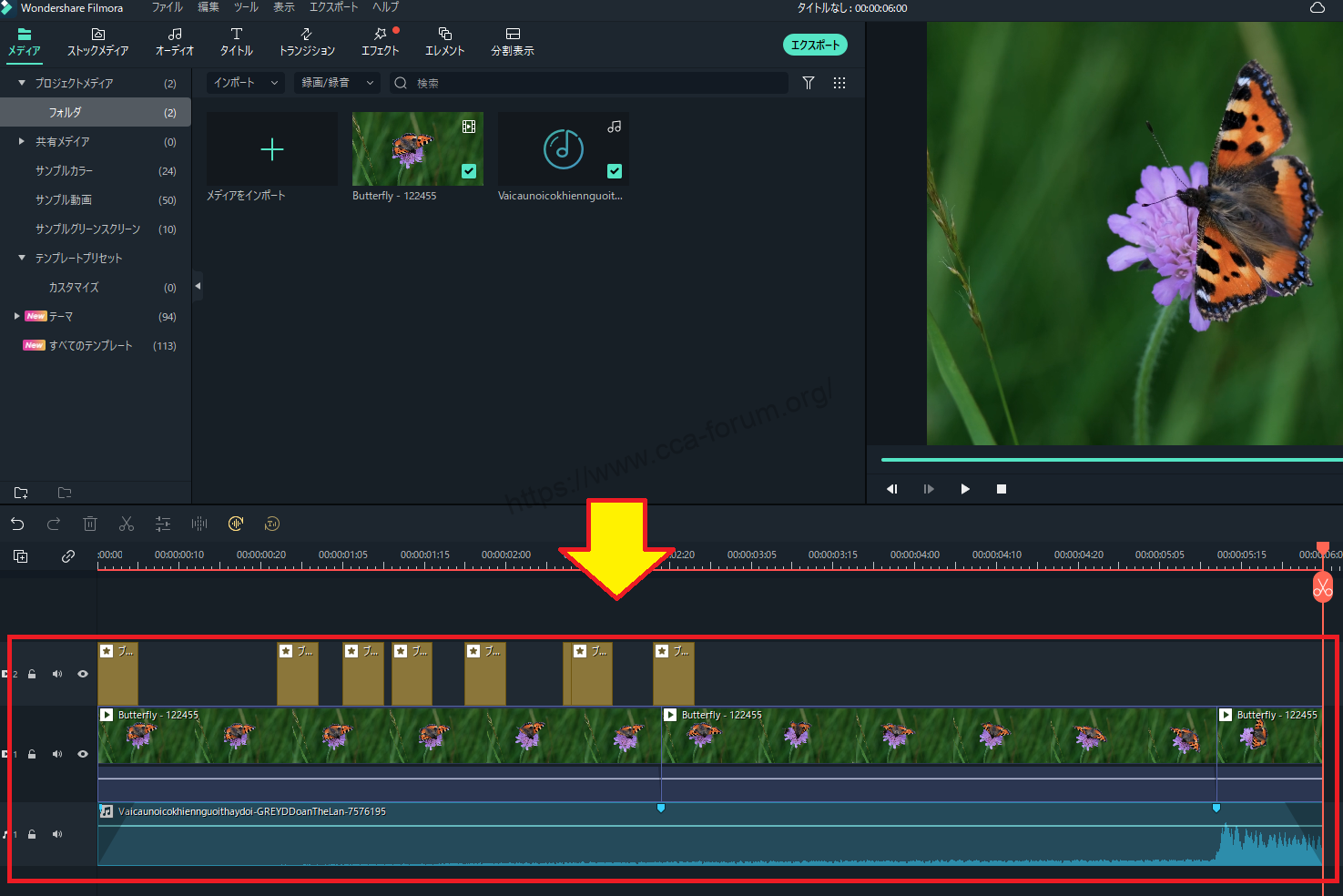
After editing, click "Export" to save
After editing, click "Export" to save.

↓arrow (mark or symbol)
Click here for the official Filmora website
30-day money-back guarantee now!
summary
この記事では、Filmora13(フィモーラ13)のオートモンタージュ機能の使い方について解説しました。
Filmorain order toFull 30-day money back guarantee from purchase.So, you can try it out risk-free.
If you actually try Filmora and don't like it, just send a simple "Please refund." via the contact form on the official website and you will receive a full refund.
Filmoraalso offers discount campaigns from time to time.For the latest discount information, link belowPlease check it out from the following page.
↓arrow (mark or symbol)
Click here for the official Filmora website
30-day money-back guarantee now!