*This article contains some promotional material.
Filmora13(フィモーラ13)を再インストールする方法まとめ
In this article.Filmora13This section describes how to reinstall the
Filmorain order toFull 30-day money back guarantee from purchase.So, you can try it out risk-free.
If you actually try Filmora and don't like it, just send a simple "Please refund." via the contact form on the official website and you will receive a full refund.
Filmoraalso offers discount campaigns from time to time.For the latest discount information, link belowPlease check it out from the following page.
↓arrow (mark or symbol)
Click here for the official Filmora website
30-day money-back guarantee now!
How to reinstall Filmora 13 (Fimora 13)
Step 1: Uninstall Fimora
Press the Start button and click on the (gear symbol) above the power supply.
Press the Start button and click on the (gear symbol) above the power supply.

The settings screen will open, where you select the application.
The settings screen will open, where you can select the application.

[Click on the appropriate software (Filmora) in the "Apps and Features" section.
[Click on the appropriate software (Filmora) in the "Apps and Features" section.

[Click on the appropriate software (Filmora) in the "Apps and Features" section and select "Uninstall
[Click on the appropriate software (Filmora) in the "Apps and Features" section and select "Uninstall.

Select [Other] for the item since you are only migrating to another computer.
[When you click "Uninstall," you will be asked to give a reason for uninstalling the software.
Since you are only transferring to another computer, select "Other" for the item and click "Continue.

Uninstallation will begin. Please wait for a moment until it is complete.
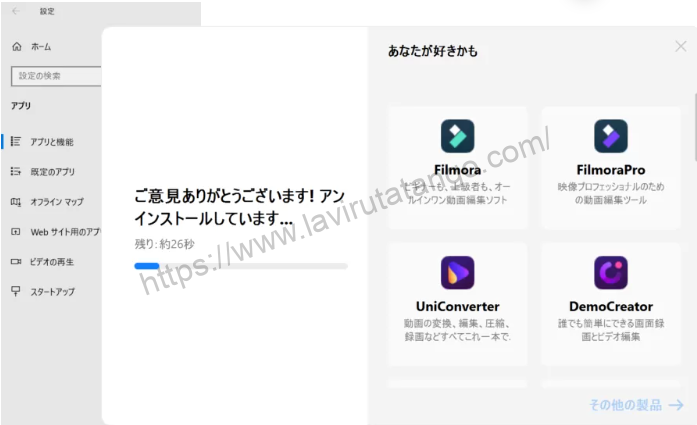
When the uninstallation is complete, Filmora's home page will open by itself, displaying [Uninstallation succeeded!] is displayed on the screen.

Step 2: Download the latest Fimora 13
Visit the official Filmora website
Filmora on the official websiteAccess to the

Select [Video Editing & Converting Software] and click [Filmora
From the menu, select "Video Editing & Converting Software" and click "Filmora.

[Press "Free Download" to start downloading.
Press [Free Download] to start downloading.
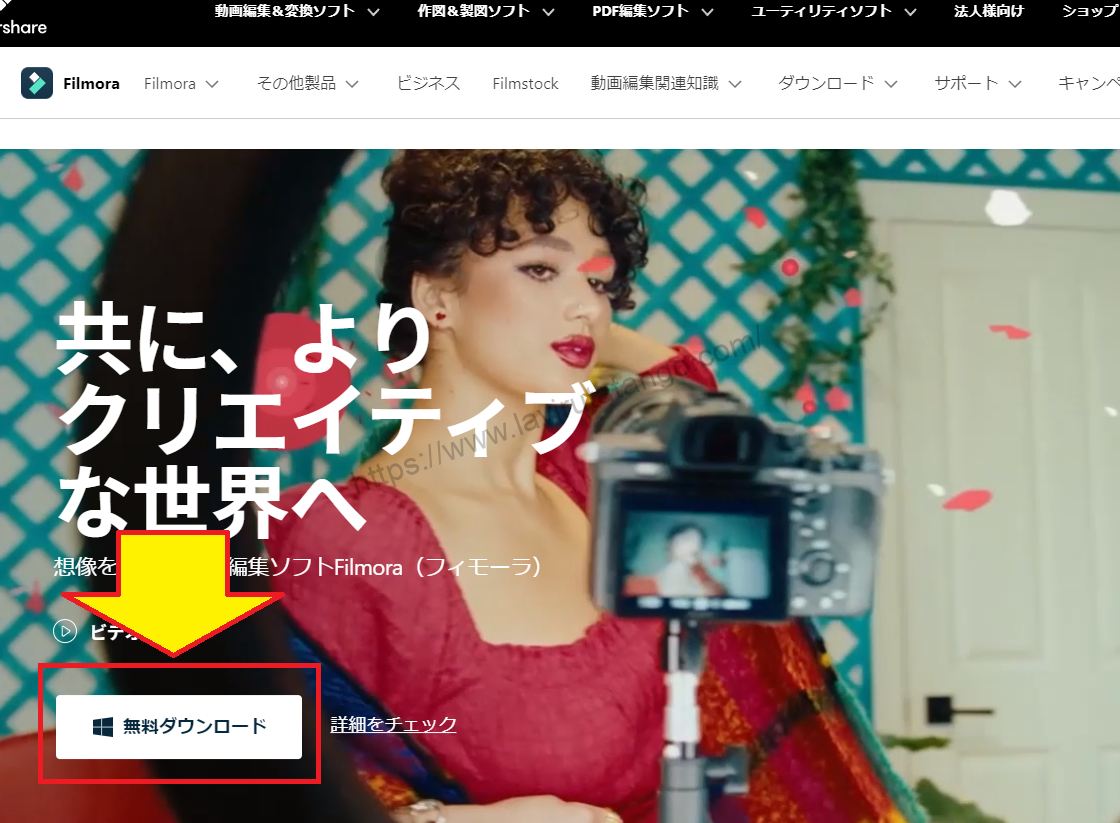
Select [Save File
[Select "Save File.

[Save the file and click "Download
[Click "Save File" and then "Start Now.

[Click "Start Now" to run the downloaded file
[Click "Start Now" to run the downloaded file.

Once executed, the installation will begin and you should wait a minute or two for it to complete.

When completed, Filmora will start up, and if it looks like this image, you have succeeded.
This completes the reinstallation of Filmora 13 (Fimora 13).
↓arrow (mark or symbol)
Click here for the official Filmora website
30-day money-back guarantee now!
summary
This article explains how to reinstall Filmora 13 (Fimora 13).
Filmorain order toFull 30-day money back guarantee from purchase.So, you can try it out risk-free.
If you actually try Filmora and don't like it, just send a simple "Please refund." via the contact form on the official website and you will receive a full refund.
Filmoraalso offers discount campaigns from time to time.For the latest discount information, link belowPlease check it out from the following page.
↓arrow (mark or symbol)
Click here for the official Filmora website
30-day money-back guarantee now!