*This article contains some promotional material.
Summary of how to output HEVC codecs with Filmora 13
In this article.Filmora13This section explains how to output HEVC codecs with
Filmorain order toFull 30-day money back guarantee from purchase.So, you can try it out risk-free.
If you actually try Filmora and don't like it, just send a simple "Please refund." via the contact form on the official website and you will receive a full refund.
Filmoraalso offers discount campaigns from time to time.For the latest discount information, link belowPlease check it out from the following page.
↓arrow (mark or symbol)
Click here for the official Filmora website
30-day money-back guarantee now!
Filmora13(フィモーラ13)でHEVCコーデック出力する方法
What is HEVC?
HEVC (High Efficiency Video Coding) is a video codec that compresses video more efficiently than those currently in use.
This allows for easy storage of long videos, pre-purchase of videos for offline playback, and even 4K video playback.
Filmora13(フィモーラ13)でHEVC出力する方法
Click the [Export] button on the main operation screen.
When you have finished editing and saving, click on "Export" at the far right of the menu in the center of the screen.
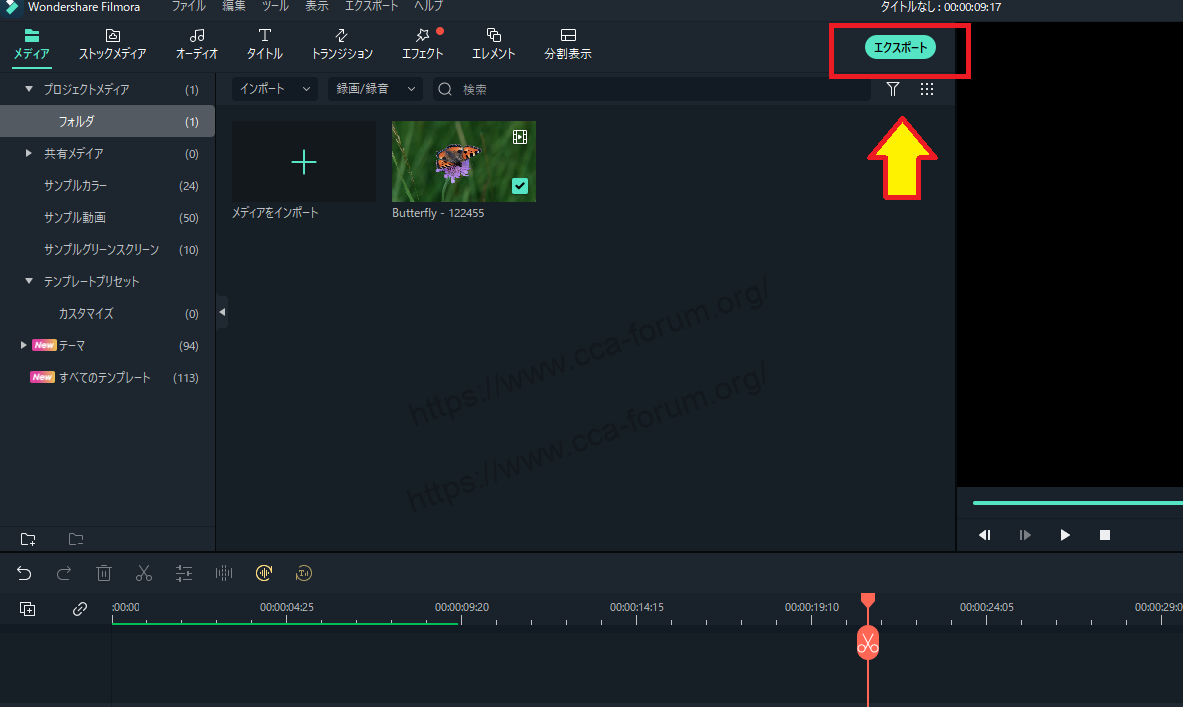
Select video output format
[After clicking on "Export," a list of formats will appear on the left side of the screen, followed by an "Output Description" screen on the left.

Select [HEVC
Select [HEVC].

Enter the name of the output file
Enter a name for the output file. Next, select a location to save the file.

[Select the button "Settings
[Select the button "Settings".

[Pressing "Settings" will bring up a screen where you can select details such as "Resolution", "Frame Rate", "Bit Rate", and "Export Color Space".

Finally, click "OK.
Finally, click "OK" to complete the configuration.

Press [Export] to start the output.
When settings are complete, press "Export" in the lower right corner to begin output.

[After clicking "Export," a confirmation window will appear.

[Click "OK.

Click [OK] to go to the download page
[Click "OK" to go to the download page

Click [get in store app] to download
Click [get in store app] to download.

Once the download is complete, the export process begins.

Here, the export is complete.
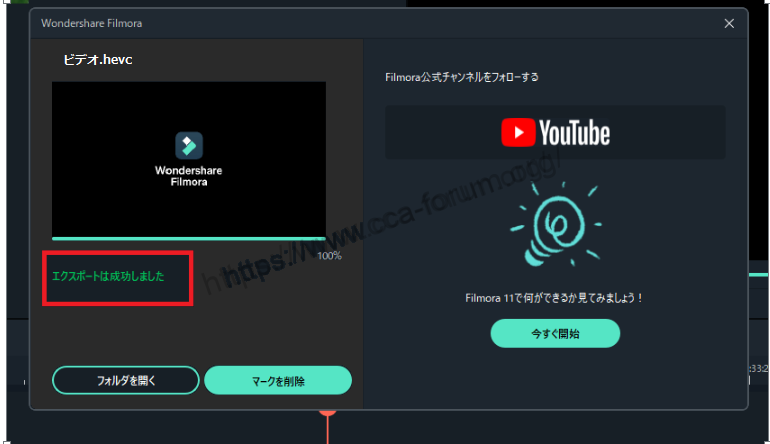
↓arrow (mark or symbol)
Click here for the official Filmora website
30-day money-back guarantee now!
summary
In this article.Filmora13This section explains how to output HEVC codecs with
Filmorain order toFull 30-day money back guarantee from purchase.So, you can try it out risk-free.
If you actually try Filmora and don't like it, just send a simple "Please refund." via the contact form on the official website and you will receive a full refund.
Filmoraalso offers discount campaigns from time to time.For the latest discount information, link belowPlease check it out from the following page.
↓arrow (mark or symbol)
Click here for the official Filmora website
30-day money-back guarantee now!