*This article contains some promotional material.
Summary of how to purchase a downloadable license for Filmora13 (Fimora)
In this article.FilmoraThis section explains how to purchase a downloadable license for
Filmorain order toFull 30-day money back guarantee from purchase.So, you can try it out risk-free.
If you actually try Filmora and don't like it, just send a simple "Please refund." via the contact form on the official website and you will receive a full refund.
Filmoraalso offers discount campaigns from time to time.For the latest discount information, link belowPlease check it out from the following page.
↓arrow (mark or symbol)
Click here for the official Filmora website
30-day money-back guarantee now!
How to purchase a downloadable license of Filmora
Visit the official Filmora website
Filmora on the official websiteAccess to the

Select [Video Editing & Converting Software] and click [Filmora
From the menu, select "Video Editing & Converting Software" and click "Filmora.

Select [Buy
[Click on "Filmora" and select "Buy".

The purchase page for either version is indicated a little higher up in the tabs [For Individuals] and [For Corporations/Commercials].

Select the tabs [For Individuals][For Corporations/Commercial][For Students/Faculty/Staff].
Select the tabs [For Individuals], [For Corporations/Commercials], and [For Students/Faculty/Staff].

The three plans are summarized as follows
- targeted at individualsFor personal use, or for posting on YouTube, etc., this is the way to go.
- CorporateFor company PR videos, internal use, etc., this is the one to use.
- For Students, Faculty and Staff:This is for students and faculty members to use for video production (student ID or other proof is required).
[Annual License] and [perpetual license]
[Annual License] and [perpetual license].
- Annual License:Annual fees are charged, but you can follow the latest version when updating your software.
- Perpetual License:The version at the time of purchase can be used indefinitely, but must be repurchased to update to the latest version.
If you want to use the latest features, please choose [Annual License].
If you want to use the functions you have now for a long time at a low cost, we recommend [Perpetual License].
Select a license and click "Buy
Select a license and click "Purchase.
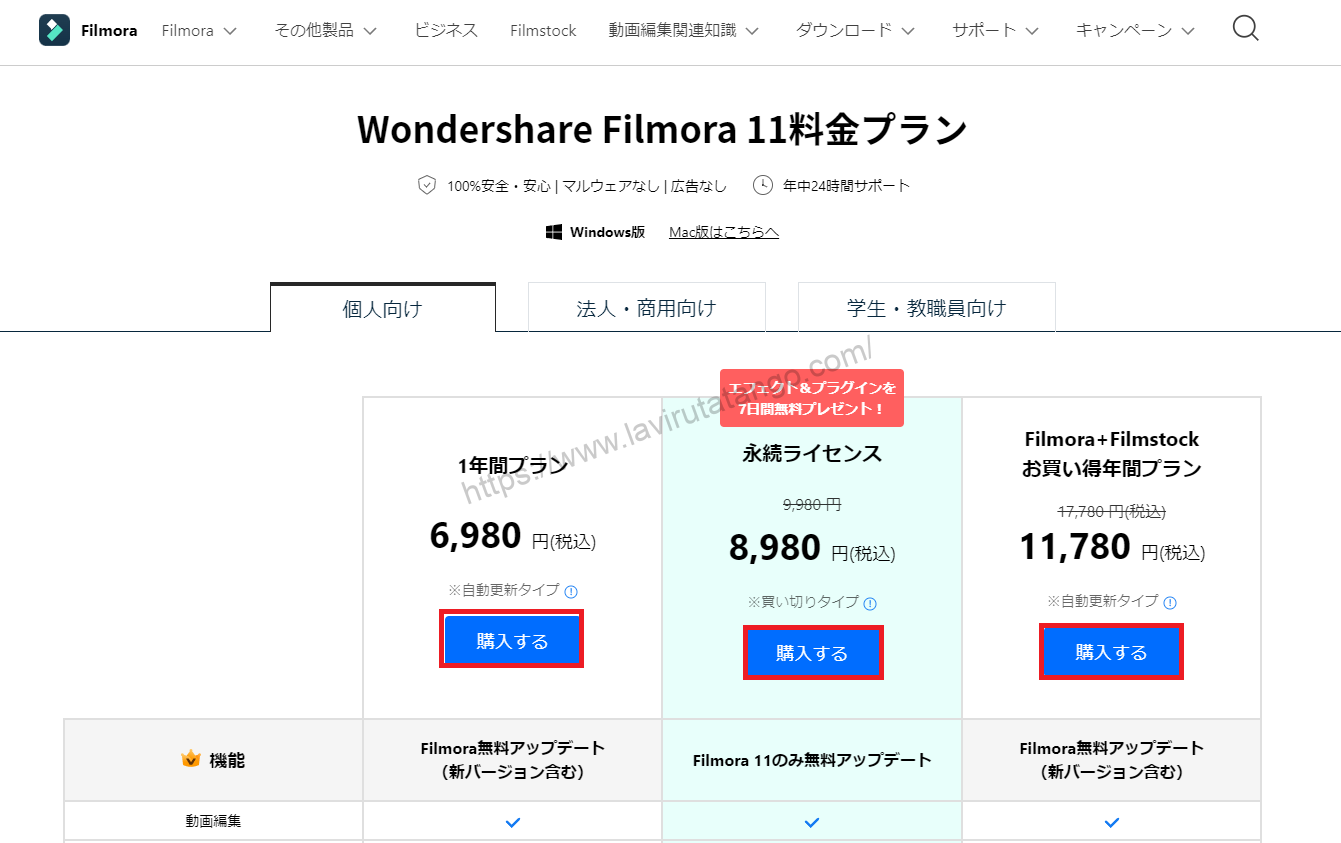
[Click "Buy" and enter your payment method.
[Click "Buy" and enter your payment method.

The following information must be registered in order to make a purchase
- Email Address
- (computer) password
- Countries and Regions
- postal code
- Credit Card Information
Enter the payment method and click on [Buy NowPress
Enter the payment method and click on [Buy NowPress

Once you have completed your purchase, you will receive a purchase completion e-mail to your registered e-mail address.

The purchase of a Filmora license is now complete.
↓arrow (mark or symbol)
Click here for the official Filmora website
30-day money-back guarantee now!
summary
In this article.FilmoraThis section explained how to purchase a downloadable license for
Filmorain order toFull 30-day money back guarantee from purchase.So, you can try it out risk-free.
If you actually try Filmora and don't like it, just send a simple "Please refund." via the contact form on the official website and you will receive a full refund.
Filmoraalso offers discount campaigns from time to time.For the latest discount information, link belowPlease check it out from the following page.
↓arrow (mark or symbol)
Click here for the official Filmora website
30-day money-back guarantee now!